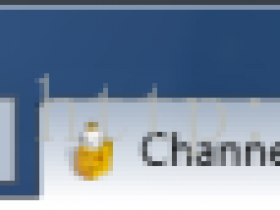- A+
一、大众机型常用meta标签name的设置
1、name之viewport
|
1 |
<meta name="viewport" content=""> |
说明:屏幕的缩放
content的几个属性:
width viewport的宽度[device-width | pixel_value]width如果直接设置pixel_value数值,大部分的安卓手机不支持,但是iOS支持;
height – viewport 的高度 (范围从 223 到 10,000 )
user-scalable [yes | no]是否允许缩放
initial-scale [数值] 初始化比例(范围从 > 0 到 10)
minimum-scale [数值] 允许缩放的最小比例
maximum-scale [数值] 允许缩放的最大比例
target-densitydpi 值有以下(一般推荐设置中等响度密度或者低像素密度,后者设置具体的值dpi_value,另外webkit内核已不准备再支持此属性)
-- dpi_value 一般是70-400//没英寸像素点的个数
-- device-dpi设备默认像素密度
-- high-dpi 高像素密度
-- medium-dpi 中等像素密度
-- low-dpi 低像素密度
完整案例:
|
1 |
<meta name="viewport" content="width=device-width,height=device-height, user-scalable=no,initial-scale=1, minimum-scale=1, maximum-scale=1,target-densitydpi=device-dpi "> |
2、name之format-detection忽略电话号码和邮箱
|
1 |
<meta name="format-detection" content="telephone=no"> |
说明:忽略页面中的数字识别为电话号码
|
1 |
<meta name="format-detection" content="email=no"/> |
说明:忽略页面中的邮箱格式为邮箱
也可以写成:
|
1 |
<meta name="format-detection" content="telphone=no, email=no"/> |
3、name之设置作者姓名及联系方式
|
1 |
<meta name="author" contect="name, xxx@163.com" /> |
4、其他
|
1 2 |
<!-- 声明文档使用的字符编码 --> <meta charset='utf-8'> |
|
1 2 |
<!-- 优先使用 IE 最新版本和 Chrome --> <meta http-equiv="X-UA-Compatible" content="IE=edge,chrome=1"/> |
|
1 2 |
<!-- 页面描述 --> <meta name="description" content="不超过150个字符"/> |
|
1 2 |
<!-- 页面关键词 --> <meta name="keywords" content=""/> |
|
1 2 |
<!-- 搜索引擎抓取 --> <meta name="robots" content="index,follow"/> |
|
1 2 |
<!-- 启用360浏览器的极速模式(webkit) --> <meta name="renderer" content="webkit"> |
|
1 2 |
<!-- 避免IE使用兼容模式 --> <meta http-equiv="X-UA-Compatible" content="IE=edge"> |
|
1 2 |
<!-- 不让百度转码 --> <meta http-equiv="Cache-Control" content="no-siteapp" /> |
|
1 2 |
<!-- 针对手持设备优化,主要是针对一些老的不识别viewport的浏览器,比如黑莓 --> <meta name="HandheldFriendly" content="true"> |
|
1 2 |
<!-- 微软的老式浏览器 --> <meta name="MobileOptimized" content="320"> |
|
1 2 3 4 5 6 7 8 9 10 11 12 |
<!-- uc强制竖屏 --> <meta name="screen-orientation" content="portrait"> <!-- QQ强制竖屏 --> <meta name="x5-orientation" content="portrait"> <!-- UC强制全屏 --> <meta name="full-screen" content="yes"> <!-- QQ强制全屏 --> <meta name="x5-fullscreen" content="true"> <!-- UC应用模式 --> <meta name="browsermode" content="application"> <!-- QQ应用模式 --> <meta name="x5-page-mode" content="app"> |
|
1 2 |
<!-- 添加 RSS 订阅 --> <link rel="alternate" type="application/rss+xml" title="RSS" href="/rss.xml"/> |
|
1 2 |
<!-- 添加 favicon icon --> <link rel="shortcut icon" type="image/ico" href="/favicon.ico"/> |
|
1 2 3 4 5 6 7 8 |
<!-- sns 社交标签 begin --> <!-- 参考微博API --> <meta property="og:type" content="类型" /> <meta property="og:url" content="URL地址" /> <meta property="og:title" content="标题" /> <meta property="og:image" content="图片" /> <meta property="og:description" content="描述" /> <!-- sns 社交标签 end --> |
|
1 2 3 4 |
<!-- Windows 8 磁贴颜色 --> <meta name="msapplication-TileColor" content="#000"/> <!-- Windows 8 磁贴图标 --> <meta name="msapplication-TileImage" content="icon.png"/> |
|
1 2 |
<!-- windows phone 点击无高光 --> <meta name="msapplication-tap-highlight" content="no"> |
二、ios系统的meta/link设置:
1、开启对web app程序的支持
|
1 |
<meta name="apple-mobile-web-app-capable" content="yes"> |
说明:
网站开启对web app程序的支持,其实意思就是删除默认的苹果工具栏和菜单栏,开启全屏显示
2、 改变顶部状态条的颜色;
|
1 |
<meta name="apple-mobile-web-app-status-bar-style" content="black" /> |
说明:
在 web app 应用下状态条(屏幕顶部条)的颜色;
默认值为 default(白色),可以定为 black(黑色)和 black-translucent(灰色半透明);
3、设置“添加到主屏幕图标
Safari 浏览器有一个“添加到主屏幕”的功能,用户可以像保存书签一样把一个网站添加到主屏幕,下次用户直接点击主屏幕上的图标就能进入网站。
这个功能不仅方便用户快速访问我们的网站,而且也使我们的 WebApp 更像一个原生应用
因为 iOS 分辨率,所以 icon.png 图片的尺寸也各不相同,我们可以通过 sizes属性来分别定义,iOS 系统会自动获取向匹配的图片:
|
1 2 3 4 5 6 7 8 |
<span style="font-size:14px;"><!-- iOS 图标 begin --> <link rel="apple-touch-icon-precomposed" href="/apple-touch-icon-57x57-precomposed.png"/> <!-- iPhone 和 iTouch,默认 57x57 像素,必须有 --> <link rel="apple-touch-icon-precomposed" sizes="114x114" href="/apple-touch-icon-114x114-precomposed.png"/> <!-- Retina iPhone 和 Retina iTouch,114x114 像素,可以没有,但推荐有 --> <link rel="apple-touch-icon-precomposed" sizes="144x144" href="/apple-touch-icon-144x144-precomposed.png"/> <!-- Retina iPad,144x144 像素,可以没有,但推荐有 --> <!-- iOS 图标 end --></span> |
扩展:
为用户加上提示
通过添加一个JavaScript代码来邀请用户添加到主屏幕,该库使用了HTML5的本地存储跟踪是否已经显示过了,以避免重复出现。
目前使用比较多和有在更新的一个库来自这里:http://cubiq.org/add-to-home-screen
4、设置桌面图标的标题,
为了在主屏达到最好的显示效果, title最好限制在六个中文长度内,超长的内容会被隐藏:
 添加到主屏后的标题(iOS 6 新增)
添加到主屏后的标题(iOS 6 新增)
|
1 |
<span style="font-size:14px;"><meta name="apple-mobile-web-app-title" content="标题"></span> |
5、设置启动画面
当用户点击主屏图标打开 WebApp 时,系统会展示启动画面,在未设置情况下系统会默认显示该网站的首页截图,当然这个体验不是很好,所以我们需要通过以下代码来自定义启动画面:
|
1 |
<link rel="apple-touch-startup-image" href="Startup.png" /> |
根据 iOS 设备的分辨率,其启动画面的图片尺寸也各不相同所以:
|
1 2 3 4 5 6 7 8 9 10 11 12 13 14 15 16 17 |
<!-- iOS 启动画面 begin --> <link rel="apple-touch-startup-image" sizes="768x1004" href="/splash-screen-768x1004.png"/> <!-- iPad 竖屏 768 x 1004(标准分辨率) --> <link rel="apple-touch-startup-image" sizes="1536x2008" href="/splash-screen-1536x2008.png"/> <!-- iPad 竖屏 1536x2008(Retina) --> <link rel="apple-touch-startup-image" sizes="1024x748" href="/Default-Portrait-1024x748.png"/> <!-- iPad 横屏 1024x748(标准分辨率) --> <link rel="apple-touch-startup-image" sizes="2048x1496" href="/splash-screen-2048x1496.png"/> <!-- iPad 横屏 2048x1496(Retina) --> <link rel="apple-touch-startup-image" href="/splash-screen-320x480.png"/> <!-- iPhone/iPod Touch 竖屏 320x480 (标准分辨率) --> <link rel="apple-touch-startup-image" sizes="640x960" href="/splash-screen-640x960.png"/> <!-- iPhone/iPod Touch 竖屏 640x960 (Retina) --> <link rel="apple-touch-startup-image" sizes="640x1136" href="/splash-screen-640x1136.png"/> <!-- iPhone 5/iPod Touch 5 竖屏 640x1136 (Retina) --> <!-- iOS 启动画面 end --> |
或者以下代码,具体没有实践,还需考证
|
1 2 3 4 5 6 7 8 9 10 11 12 |
<!!-- iPhone SPLASHSCREEN--> <!link href="http://wlog.cn/html/"apple-touch-startup-image-320x460.png" media="(device-width: 320px)" rel="apple-touch-startup-image" /> <!!-- iPhone (Retina) SPLASHSCREEN--> <!link href="apple-touch-startup-image-640x920.png" media="(device-width: 320px) and (-webkit-device-pixel-ratio: 2)" rel="apple-touch-startup-image" /> <!!-- iPad (portrait) SPLASHSCREEN--> <!link href="apple-touch-startup-image-768x1004.png" media="(device-width: 768px) and (orientation: portrait)" rel="apple-touch-startup-image" /> <!!-- iPad (landscape) SPLASHSCREEN--> <!link href="apple-touch-startup-image-748x1024.png" media="(device-width: 768px) and (orientation: landscape)" rel="apple-touch-startup-image" /> <!!-- iPad (Retina, portrait) SPLASHSCREEN--> <!link href="apple-touch-startup-image-1536x2008.png" media="(device-width: 1536px) and (orientation: portrait) and (-webkit-device-pixel-ratio: 2)" rel="apple-touch-startup-image" /> <!!-- iPad (Retina, landscape) SPLASHSCREEN--> <link href="apple-touch-startup-image-1496x2048.png"media="(device-width: 1536px) and (orientation: landscape) and (-webkit-device-pixel-ratio: 2)"rel="apple-touch-startup-image" /> |
6、 添加智能 App 广告条 Smart App Banner(iOS 6+ Safari)
|
1 |
<meta name="apple-itunes-app" content="app-id=myAppStoreID, affiliate-data=myAffiliateData, app-argument=myURL"> |
==================
比较常用的meta
|
1 2 3 4 5 6 7 8 9 10 11 12 13 14 15 16 17 18 19 20 21 22 23 24 25 26 27 28 29 30 31 32 33 34 35 36 37 38 39 40 41 42 43 44 45 46 47 48 49 50 51 52 53 54 |
<!--[if lt IE 7 ]><html class="oldie ie ie6"> <![endif]--> <!--[if IE 7 ]><html class="oldie ie ie7"> <![endif]--> <!--[if IE 8 ]><html class="ie ie8"> <![endif]--> <!--[if (gte IE 9)|!(IE)]><!--><html> <!--<![endif]--> <head> <meta http-equiv="Content-Type" content="text/html; charset=utf-8"> <title></title> <meta name="keywords" content="" /> <meta name="description" content="" /> <meta name="title" content="" /> <meta name="author" content="-06" /> <meta name="Copyright" content="" /> <!-- 让IE浏览器用最高级内核渲染页面 还有用 Chrome 框架的页面用webkit 内核================================================== --> <meta http-equiv="X-UA-Compatible" content="IE=edge,chrome=1"> <!-- IOS6全屏 Chrome高版本全屏================================================== --> <meta name="apple-mobile-web-app-capable" content="yes"> <meta name="mobile-web-app-capable" content="yes"> <!-- 让360双核浏览器用webkit内核渲染页面================================================== --> <meta name="renderer" content="webkit"> <!-- Mobile Specific Metas================================================== --> <!-- !!!注意 minimal-ui 是IOS7.1的新属性,最小化浏览器UI --> <meta name="viewport" content="width=device-width, initial-scale=1, maximum-scale=1, user-scalable=no, minimal-ui"> <meta name="format-detection" content="telephone=no"> <!-- CSS================================================== --> <link href="/css/reset.css" rel="stylesheet" type="text/css"> <link href="/css/magicwall.css" rel="stylesheet" type="text/css"> <link href="/css/jquery.gridster.css" rel="stylesheet" type="text/css"> <link href="/css/case.css" rel="stylesheet" type="text/css"> <link href="/css/case_1280.css" rel="stylesheet" type="text/css"> <link href="/css/case_1024.css" rel="stylesheet" type="text/css"> <link href="/css/case_640.css" rel="stylesheet" type="text/css"> <link href="/css/case_320.css" rel="stylesheet" type="text/css"> <link href="/css/style_retina.css" rel="stylesheet" type="text/css"> <!--[if lt IE 9]> <script src="http://cdn.bootcss.com/html5shiv/r29/html5.js"></script> <![endif]--> <!-- Favicons================================================== --> <link rel="shortcut icon" href="favicon.ico" > <!-- Android 主屏图标================================================== --> <link rel="icon" sizes="196x196" href="/images/apple-touch-icon-152x152.png"> <!-- IOS 主屏图标================================================== --> <link rel="apple-touch-icon-precomposed" href="/images/apple-touch-icon-76x76.png"> <link rel="apple-touch-icon-precomposed" sizes="76x76" href="/images/apple-touch-icon-76x76.png"> <link rel="apple-touch-icon-precomposed" sizes="120x120" href="/images/apple-touch-icon-120x120.png"> <link rel="apple-touch-icon-precomposed" sizes="152x152" href="/images/apple-touch-icon-152x152.png"> <link rel="apple-touch-startup-image" href="/startup-748x1024.jpg" media="screen and (min-device-width: 481px) and (max-device-width: 1024px) and (orientation:landscape)" > <link rel="apple-touch-startup-image" href="/startup-768x1004.jpg" media="screen and (min-device-width: 481px) and (max-device-width: 1024px) and (orientation:portrait)" > |
或者说
|
1 2 3 4 5 6 7 8 9 10 11 12 13 14 15 16 17 18 19 20 21 22 |
<!-- 启用360浏览器的极速模式(webkit) --> <meta name="renderer" content="webkit"> <!-- 避免IE使用兼容模式 --> <meta http-equiv="X-UA-Compatible" content="IE=edge"> <!-- 针对手持设备优化,主要是针对一些老的不识别viewport的浏览器,比如黑莓 --> <meta name="HandheldFriendly" content="true"> <!-- 微软的老式浏览器 --> <meta name="MobileOptimized" content="320"> <!-- uc强制竖屏 --> <meta name="screen-orientation" content="portrait"> <!-- QQ强制竖屏 --> <meta name="x5-orientation" content="portrait"> <!-- UC强制全屏 --> <meta name="full-screen" content="yes"> <!-- QQ强制全屏 --> <meta name="x5-fullscreen" content="true"> <!-- UC应用模式 --> <meta name="browsermode" content="application"> <!-- QQ应用模式 --> <meta name="x5-page-mode" content="app"> <!-- windows phone 点击无高光 --> <meta name="msapplication-tap-highlight" content="no"> |
整理====
meta属性在HTML中占据了很重要的位置。如:针对搜索引擎的SEO,文档的字符编码,设置刷新缓存等。虽然一些网页可能没有使用meta,但是作为正规军,我们还是有必要了解一些meta的属性,并且能够熟练使用它们。
1、声明文档使用的字符编码
|
1 |
<meta charset='utf-8'> |
2、声明文档的兼容模式
|
1 2 |
<meta http-equiv="X-UA-Compatible" content="IE=edge" /> //指示IE以目前可用的最高模式显示内容 <meta http-equiv="X-UA-Compatible" content="IE=Emulate IE7" /> //指示IE使用 <!DOCTYPE> 指令确定如何呈现内容。标准模式指令以IE7 标准模式显示,而 Quirks 模式指令以 IE5 模式显示。 |
3、SEO 优化
|
1 2 3 4 |
<meta name="description" content="不超过150个字符" />//页面描述 <meta name="keywords" content="html5, css3, 关键字"/>//页面关键词 <meta name="author" content="魔法小栈" />//定义网页作者 <meta name="robots" content="index,follow" />//定义网页搜索引擎索引方式,robotterms是一组使用英文逗号「,」分割的值,通常有如下几种取值:none,noindex,nofollow,all,index和follow。 |
4、为移动设备添加 viewport
|
1 2 3 4 5 6 7 8 9 10 |
<meta name ="viewport" content ="width=device-width, initial-scale=1, maximum-scale=1, minimum-scale=1, user-scalable=no"> /*content 参数解释: width viewport 宽度(数值/device-width) height viewport 高度(数值/device-height) initial-scale 初始缩放比例 maximum-scale 最大缩放比例 minimum-scale 最小缩放比例 user-scalable 是否允许用户缩放(yes/no) minimal-ui iOS 7.1 beta 2 中新增属性,可以在页面加载时最小化上下状态栏。这是一个布尔值,可以直接这样写: */ <meta name="viewport" content="width=device-width, initial-scale=1, minimal-ui"> |
5、iOS 设备
|
1 2 3 4 5 6 7 8 9 10 |
<meta name="apple-mobile-web-app-title" content="标题">//添加到主屏后的标题(iOS 6 新增) <meta name="apple-mobile-web-app-capable" content="yes" />//是否启用 WebApp 全屏模式 <meta name="apple-mobile-web-app-status-bar-style" content="black-translucent" />//设置状态栏的背景颜色 /*只有在 "apple-mobile-web-app-capable" content="yes" 时生效 content 参数: default 默认值。 black 状态栏背景是黑色。 black-translucent 状态栏背景是黑色半透明。 设置为 default 或 black ,网页内容从状态栏底部开始。 设置为 black-translucent ,网页内容充满整个屏幕,顶部会被状态栏遮挡。*/ |
6、iOS 图标 rel 参数
|
1 2 3 4 5 6 7 |
apple-touch-icon 图片自动处理成圆角和高光等效果。 apple-touch-icon-precomposed 禁止系统自动添加效果,直接显示设计原图。 <link rel="apple-touch-icon-precomposed" href="/apple-touch-icon-57x57-precomposed.png" />iPhone 和 iTouch,默认 57x57 像素,必须有 <link rel="apple-touch-icon-precomposed" sizes="72x72" href="/apple-touch-icon-72x72-precomposed.png" />iPad,72x72 像素,可以没有,但推荐有 <link rel="apple-touch-icon-precomposed" sizes="114x114" href="/apple-touch-icon-114x114-precomposed.png" />Retina iPhone 和 Retina iTouch,114x114 像素,可以没有,但推荐有 <link rel="apple-touch-icon-precomposed" sizes="144x144" href="/apple-touch-icon-144x144-precomposed.png" />Retina iPad,144x144 像素,可以没有,推荐大家使用 <meta name="apple-mobile-web-app-title" content="标题">title最好限制在六个中文长度内,超长的内容会被隐藏,添加到主屏后的标题(iOS 6 新增) |
7、iOS 启动画面
|
1 2 3 4 5 6 7 8 9 10 11 12 |
iPad 的启动画面是不包括状态栏区域的。 iPad 竖屏 768 x 1004(标准分辨率) <link rel="apple-touch-startup-image" sizes="768x1004" href="/splash-screen-768x1004.png" />iPad 竖屏 1536x2008(Retina) <link rel="apple-touch-startup-image" sizes="1536x2008" href="/splash-screen-1536x2008.png" />iPad 横屏 1024x748(标准分辨率) <link rel="apple-touch-startup-image" sizes="1024x748" href="/Default-Portrait-1024x748.png" />iPad 横屏 2048x1496(Retina) <link rel="apple-touch-startup-image" sizes="2048x1496" href="/splash-screen-2048x1496.png" /> iPhone 和 iPod touch 的启动画面是包含状态栏区域的。 iPhone/iPod Touch 竖屏 320x480 (标准分辨率) <link rel="apple-touch-startup-image" href="/splash-screen-320x480.png" />iPhone/iPod Touch 竖屏 640x960 (Retina) <link rel="apple-touch-startup-image" sizes="640x960" href="/splash-screen-640x960.png" />iPhone 5/iPod Touch 5 竖屏 640x1136 (Retina) <link rel="apple-touch-startup-image" sizes="640x1136" href="/splash-screen-640x1136.png" /> <link rel="apple-touch-startup-image" href="Startup.png" /> 当用户点击主屏图标打开 WebApp 时,系统会展示启动画面,在未设置情况下系统会默认显示该网站的首页截图,当然这个体验不是很好 |
8、Windows 8
|
1 2 |
<meta name="msapplication-TileColor" content="#000"/> //Windows 8 磁贴颜色 <meta name="msapplication-TileImage" content="icon.png"/> //Windows 8 磁贴图标 |
9、不常用的
|
1 2 3 4 5 6 7 8 9 10 11 12 13 14 15 16 17 18 19 20 21 22 23 24 25 |
<link rel="alternate" type="application/rss+xml" title="RSS" href="/rss.xml" />添加 RSS 订阅 <link rel="shortcut icon" type="image/ico" href="/favicon.ico" />添加 favicon icon <meta name="format-detection" content="telephone=no" />禁止数字识自动别为电话号码 <meta name="format-detection" content="email=no" />不让android识别邮箱 <meta name="renderer" content="webkit">启用360浏览器的极速模式(webkit) <meta http-equiv="X-UA-Compatible" content="IE=edge">避免IE使用兼容模式 <meta name="HandheldFriendly" content="true">针对手持设备优化,主要是针对一些老的不识别viewport的浏览器,比如黑莓 <meta name="MobileOptimized" content="320">微软的老式浏览器 <meta name="x5-orientation" content="portrait">QQ强制竖屏 <meta name="full-screen" content="yes">UC强制全屏 <meta name="x5-fullscreen" content="true">QQ强制全屏 <meta name="browsermode" content="application">UC应用模式 <meta name="x5-page-mode" content="app">QQ应用模式 <meta http-equiv="Cache-Control" content="no-siteapp" />禁止百度转码 <meta name="msapplication-tap-highlight" content="no">windows phone 点击无高光 <meta name="keywords" content="" /> 关键字 <meta name="description" content="" /> 描述 <meta name="title" content="" /> 标题 <meta name="author" content="-06" /> 作者 <meta name="Copyright" content="" /> 公司 <meta http-equiv="X-UA-Compatible" content="IE=edge,chrome=1"> 让IE浏览器用最高级内核渲染页面 还有用 Chrome 框架的页面用webkit 内核 <meta name="apple-mobile-web-app-capable" content="yes"> IOS6全屏 <meta name="mobile-web-app-capable" content="yes"> Chrome高版本全屏 <meta name="renderer" content="webkit"> 让360双核浏览器用webkit内核渲染页面 <meta name="apple-itunes-app" content="app-id=myAppStoreID, affiliate-data=myAffiliateData, app-argument=myURL"> 添加智能 App 广告条 Smart App Banner(iOS 6+ Safari) |
10、sns 社交标签
参考微博API
|
1 2 3 4 5 |
<meta property="og:type" content="类型" /> <meta property="og:url" content="URL地址" /> <meta property="og:title" content="标题" /> <meta property="og:image" content="图片" /> <meta property="og:description" content="描述" /> |